Selling products on LS25 Web Studio is super easy and is done in just a few clicks.
1) Click the element on your website that you want to sell (product image usually, but you can also use the 'Submit' button of your online form)


2) Click 'Sell this product'.
3) Enter the name of the product, the price and currency, then hit 'Set'.

4) A price will be added to your new product

5) If you don't have a button on this Section, you will be asked if you would like to add one:

6) You can 'Test buy' your new product:

7) You will then see what your websites users would see if they try to purchase the product

8) NOTE - changing the price element of the product, in the editor, won't change the price on the cart. For that, you need to go to your shopping cart's dashboard:
- Click an element and then the shopping cart icons
- Click 'Edit'
- Then Click 'Setup Cart'.


9) You will get login credentials for your cart's dashboard. Click 'Open dashboard' and enter these login details in the new window that has opened (we're working on a seamless integration, but for now a new login is needed):


10) From the dashboard you will be able to control:
- Editing and management of products (including inventory and product settings like sizes, weight, colors)
- Transactions reports
- Shipping settings
- Tax settings